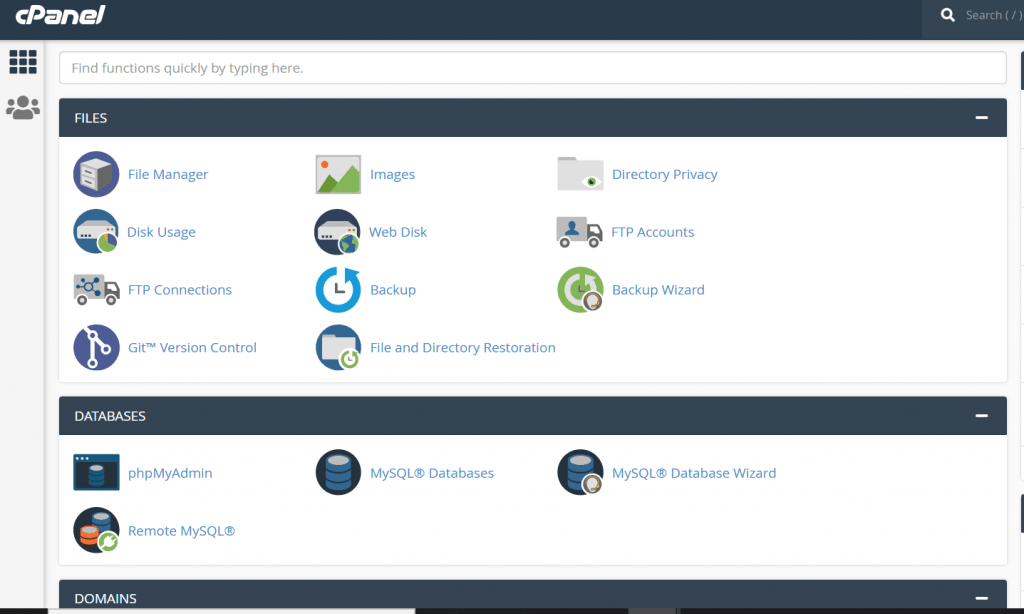Remember/Caution, only if you are aware of the basics of coding, I would recommend you to make changes in the important files of your WordPress website directory.
This method is limited to Websites setup on WordPress Platform. In order to add code to the Header & Footer for various purposes and to make your website recognizable, here are the following steps & different methods.
1. Easiest Method for few basic addition (No coding required)
a.) Login to your Website backend through wp-admin – YourWebsiteURL/wp-admin E.g. google.com/wp-admin.(Google.com is only used for reference purpose, this URL won’t work on Google as Google’s website is not using WordPress platform.)
b.) Click on the big button in the middle of the webpage – “Customize Your Site” (See image)
c.) Here you will find numerous theme settings to update Header & Footer of the website, Like Adding Social Icons, updating Copyright etc. (see image)
Tips: Works for Non-Coders too. Features might differ from theme to theme

2. Method to enter to the PHP files from Front End
a.) Login to your Website backend through wp-admin – YourWebsiteURL/wp-admin E.g. google.com/wp-admin
b.) In the left-hand sidebar, Go the Appearance>Theme Editor.
c.) Now you have entered the Core files of the website. Here you will find different PHP files including header.php and footer.php (see image)
Tips: Be extra careful while making changes to this section. Remember, any coding goes wrong here, your site will immediately crash
Suggestion: Copy the entire code of a file you are making changes to, e.g. header.php and save a copy to your Local Computer before editing the file. I recommend you to take a backup of the website
3. Method to Find files through Hosting Backend – (Possible only if you have cPanel/Hosting Login credentials)
a.) Login to Hosting. Eg of some hosting providers, GoDaddy, Bluehost, HostGator etc.
b.) Go to cPanel (Path to cPanel can differ depending upon the kind of Hosting Provider you have purchased hosting from)
c.) Click on File Manager Folder. (See image)
d.) Click on public_html folder. That’s where your website directory resides.
e.) Here is the path of folders to find header.php, footer.php and other files – public_html/wp-content/themes/yourthemename. Eg. public_html/wp-content/themes/twentynineteen